
The Blockbot app connects to the robot via Bluetooth, allowing you to control and monitor various features and sensors in real time. It's an intuitive tool for learning and experimentation, making it ideal for education and interactive activities.
Click the button below to download and install the Blockbot app:
📥 Download from Google Play Store1. Launch the app and allow Bluetooth permissions.
2.  Tap the Bluetooth button to select your Blockbot device.
Tap the Bluetooth button to select your Blockbot device.
3. Once connected, you can use the remote controller or coding features. Even without connection, you can explore tutorials and try out code samples.
 : Language Selection
: Language Selection
 : Search for Blockbot
: Search for Blockbot
 : Remote Controller
: Remote Controller
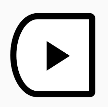 : Blockbot Coding
: Blockbot Coding
 : Beginner's Guide (Tutorial)
: Beginner's Guide (Tutorial)
 : Go to Home (Main Menu)
: Go to Home (Main Menu)
 : Start New Coding
: Start New Coding
 : Save Code
: Save Code
 : Load Saved Code
: Load Saved Code
 : Run Code (only available when connected to Blockbot)
: Run Code (only available when connected to Blockbot)
1. Press and hold a coding block at the bottom of the screen. It will stick to your
finger and move with it.
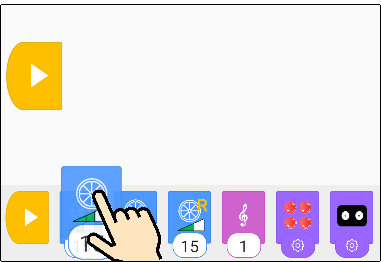
2. Drag the block to your desired location.
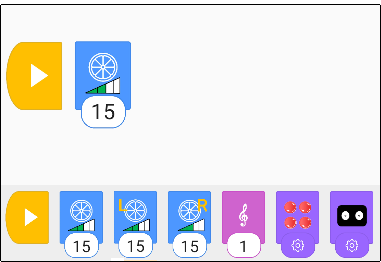
3. Double-tap the block to configure its settings.
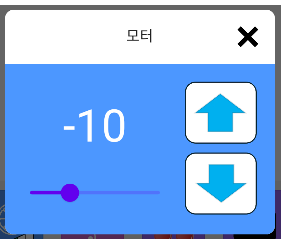
4. Add a "Wait" block to ensure proper timing of actions.
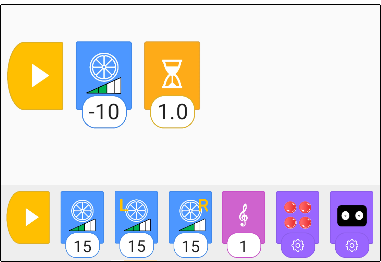
5. Tap the Run button to execute the code.
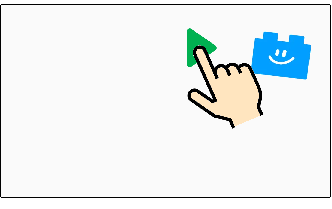
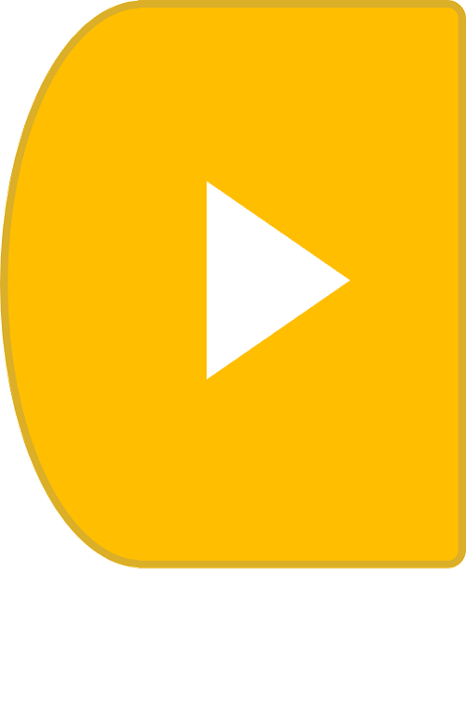
|
Start Block Indicates the beginning of your code. Must be placed at the very start. |
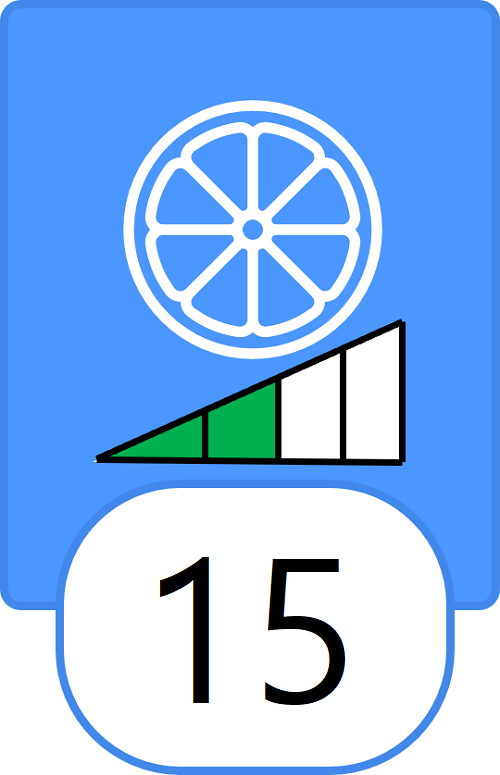
|
Motor Block Controls both left and right motors. Double-tap to set speed and direction. Negative speed moves backward. |
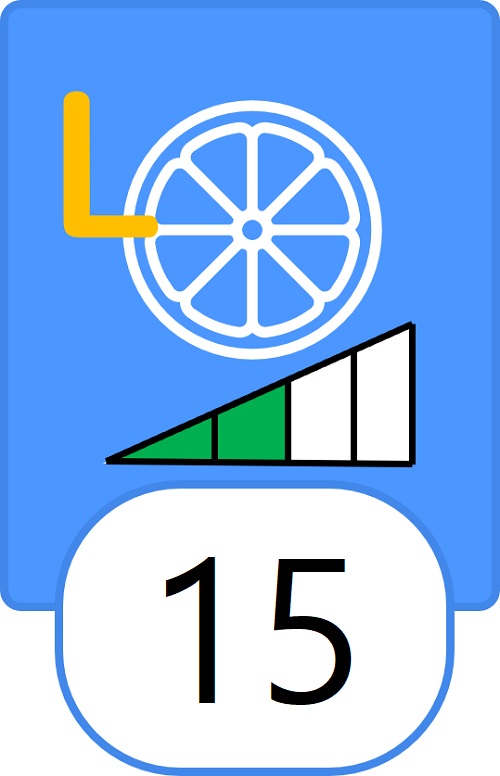
|
Left Motor Block Controls the left motor only. Double-tap to configure speed and direction. |
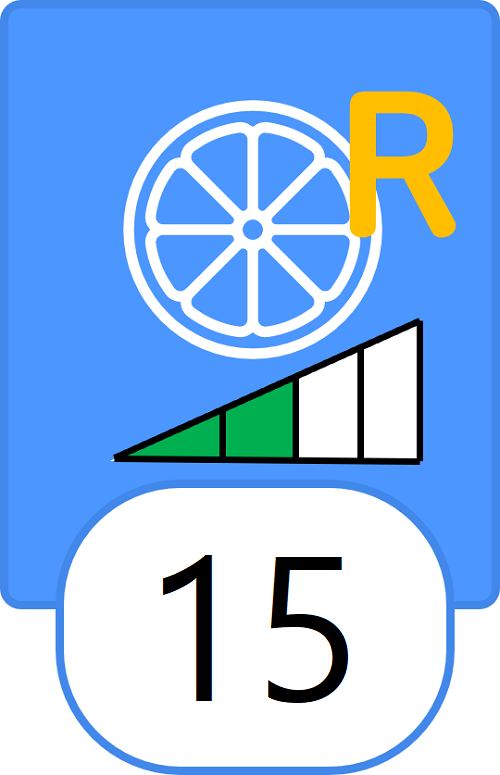
|
Right Motor Block Controls the right motor only. Double-tap to configure speed and direction. |
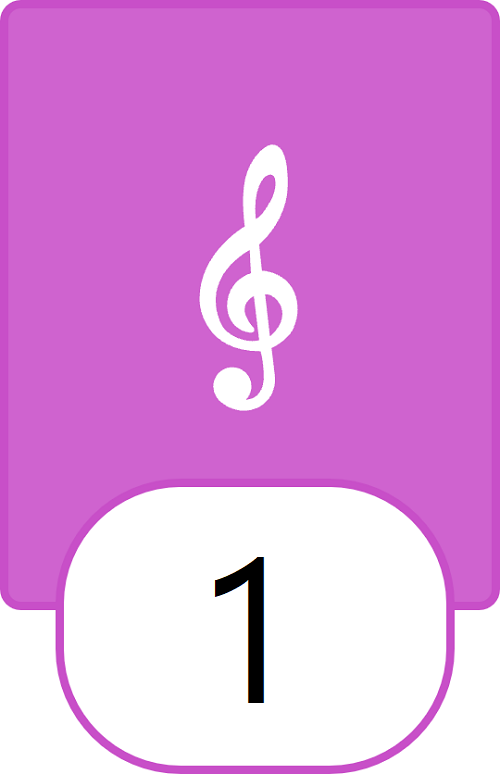
|
Melody Block Plays one of four preloaded melodies. Double-tap to select. |

|
LED Block Changes the LED color. Double-tap to select from seven colors. |
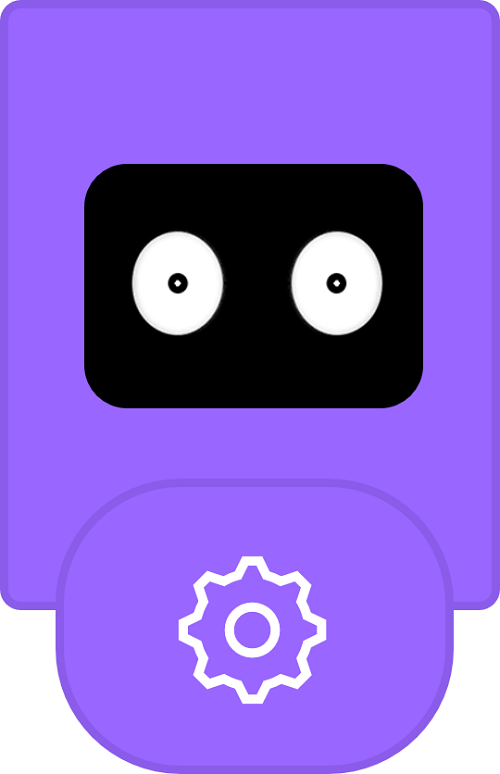
|
LCD Block Changes the robot’s facial expression on the LCD. Double-tap to choose a different expression. |
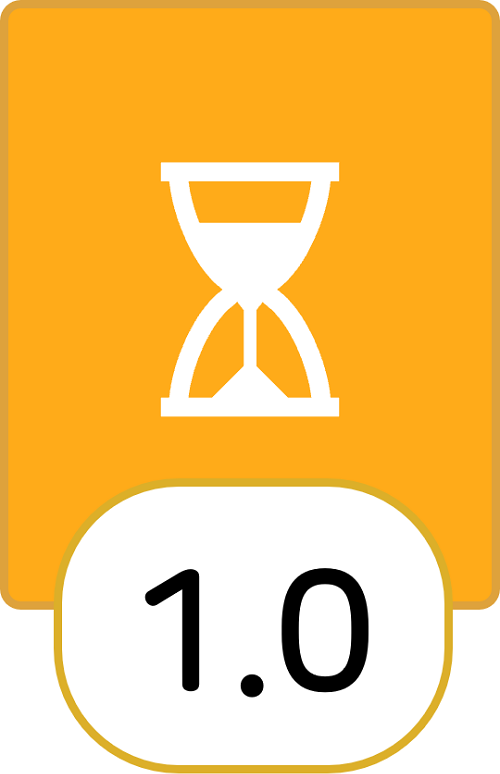
|
Wait Block Pauses the action for a set time. Double-tap to set duration.
Must be used with action blocks like motor, LED, melody, and LCD blocks.
|
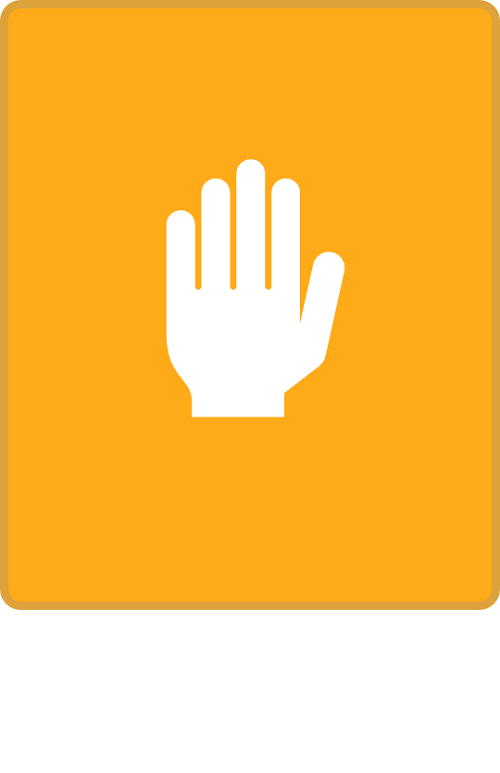
|
Stop Block Ends the current coding execution when reached. |
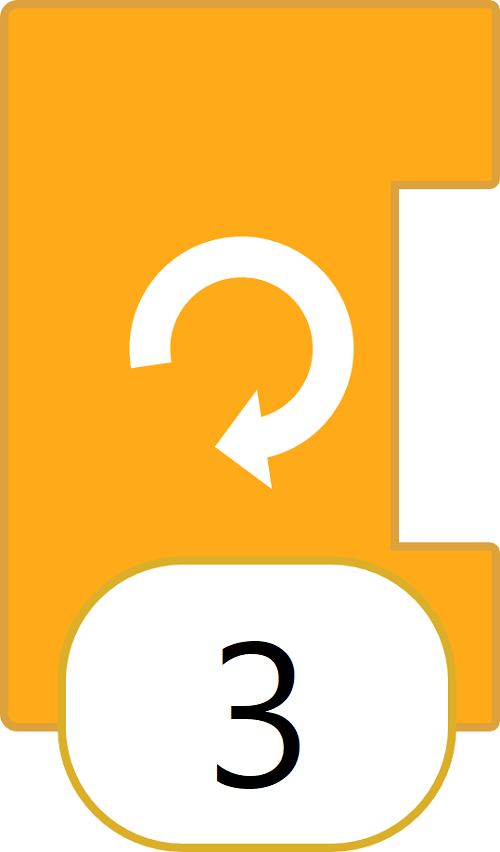
|
Repeat Block Repeats the enclosed blocks for a specified number of times. Double-tap to set repeat count. Must be used with the Repeat End block.
|
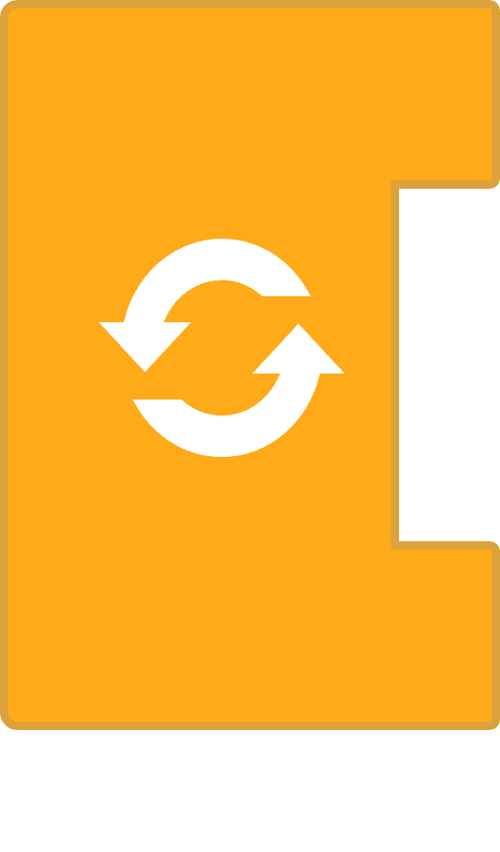
|
Forever Block Repeats the enclosed blocks infinitely. Must be used with the Repeat End block.
|
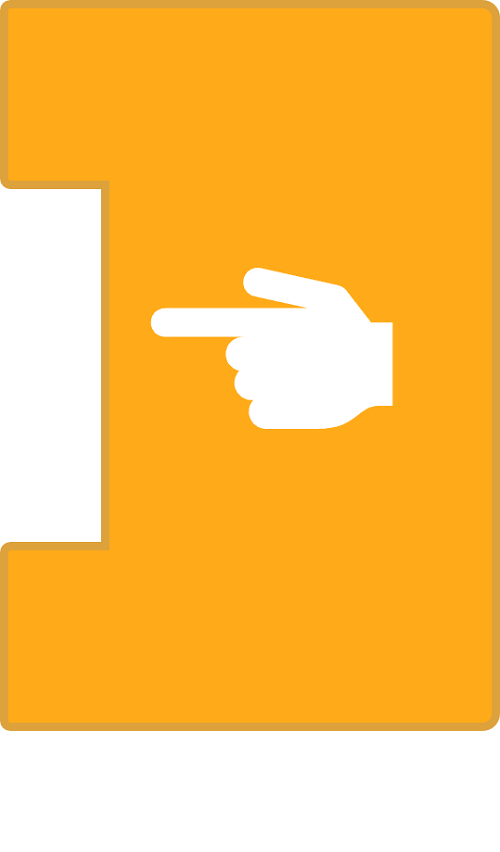
|
Repeat End Block Marks the end of a repeat loop. Execution jumps back to the beginning of the loop.
Must be paired with Repeat or Forever blocks.
|
Q. The app can't find my Blockbot.
A. Please make sure your robot is powered on and Bluetooth is enabled on your device.
Q. The robot moves backward when I set it to move forward.
A. Please check if the motors are connected correctly. Swapping left/right motors causes reverse movement.
Q. App is connected, but the run button doesn't work.
A. Make sure blocks are properly connected in the coding screen. If coding blocks are connected to the robot, remote control will be disabled.
Q. I denied Bluetooth permission the first time.
A. Please uninstall and reinstall the app from the Google Play Store to reset permissions.
Q. Can I use it on iPhone?
A. Currently Android only. iOS version will be available in July 2025.